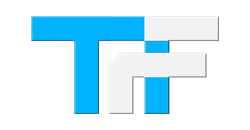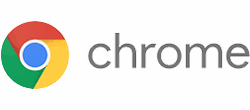
Step 1 - Click the MENU button (Three dots) on the top right of chrome
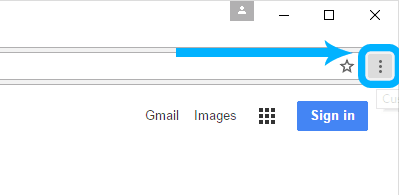
Step 2 - Select Settings from the menu
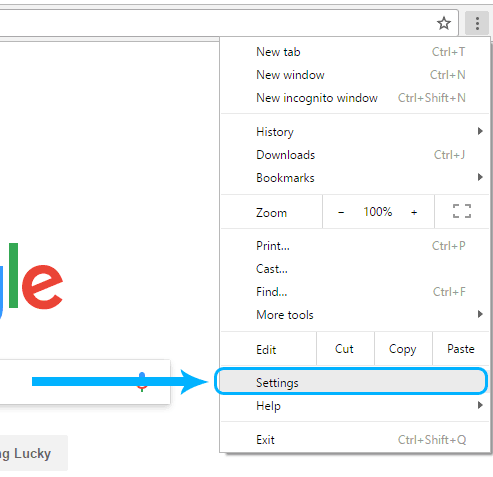
Step 3 - At the bottom of the settings menu, select Show advanced settings...
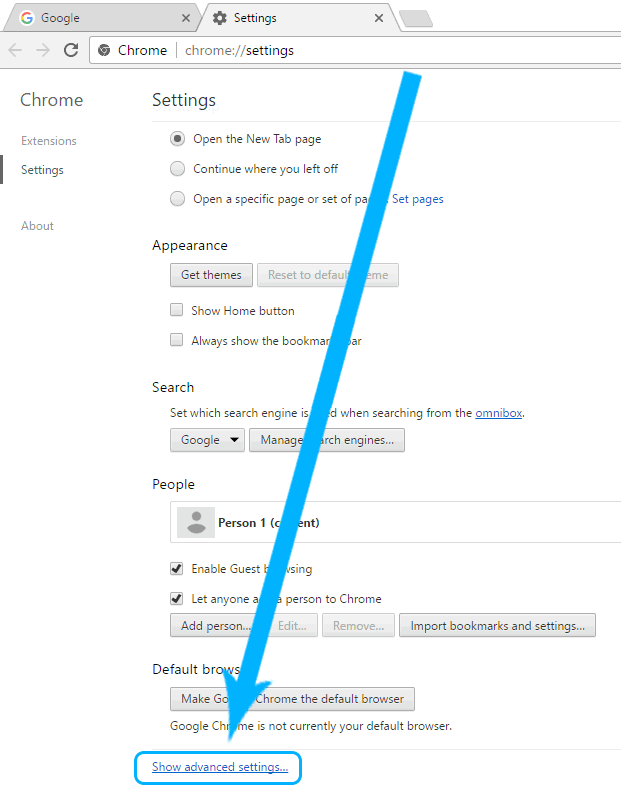
Step 4A - Scroll to the bottom of the page.
The Settings page will now get longer, as more options will be added at the bottom
You can scroll to the bottom using the mouse wheel, the arrows on the keyboard, or the navigation bar on the right of the window
Step 4B - At the bottome of the page, select Reset Settings...
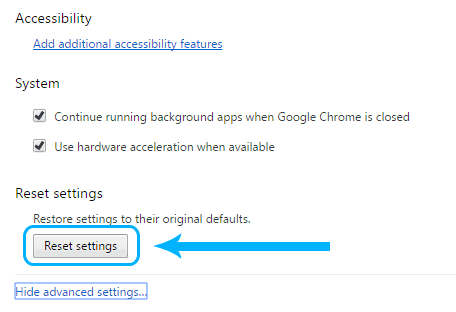
Step 5 - Select Reset
Pay attention to the message here, it tells you what it is resetting. After the reset, you will have to set your homepage and search engine again if you like to use something other than google.
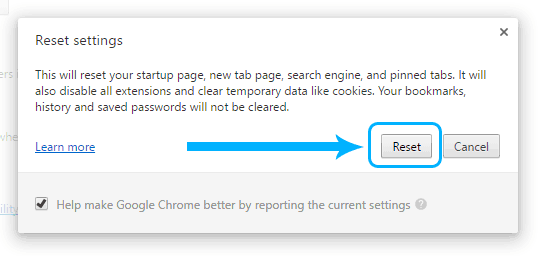
Step 6 - Close and reopen Chrome
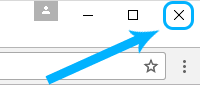
DONE - Chrome is now reset to default settings
To reset another browser, CLICK HERE: