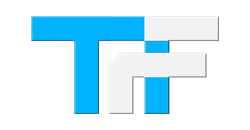Step 1 - At the top right of the Internet Explorer window, Click the Tools Icon. (Gear Icon)
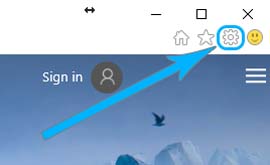
Step 2 - Select Internet options
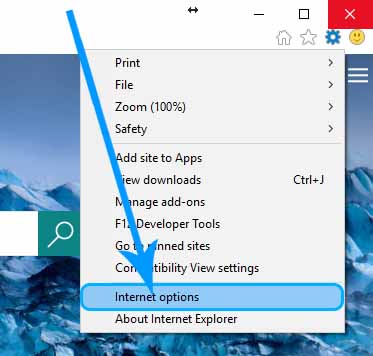
Step 3 - The Internet Options Window will pop-up. At the Top-Right, Select the Advanced tab
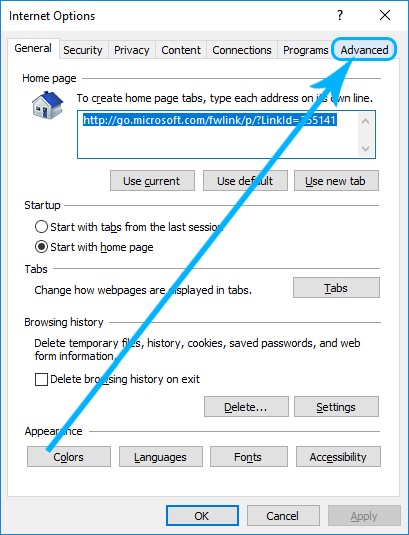
Step 4 - Near the bottom-right, select Reset...
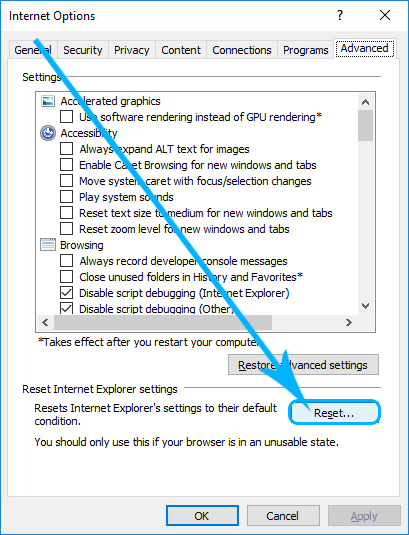
Step 5 - The Reset Internet Explorer window will pop-up. On the bottom, select Reset
***NOTE You should probably leave the Checkbox for Delete Personal Settings BLANK, otherwise it will delete your saved passwords and some other personal customizations
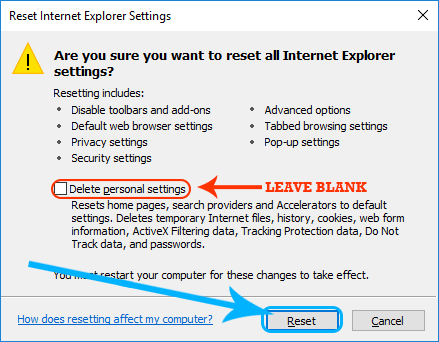
Step 6 - A new window will pop-up showing the reset process. When it is finished, select Close
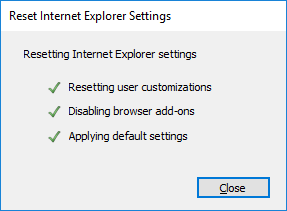
DONE - Internet Explorer is now set to Default
To reset another browser, CLICK HERE: